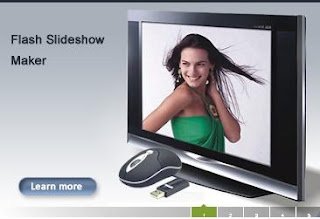Thursday, December 17, 2009
Flash Christmas tree light decoration photo slideshow album
This Christmas tree light decoration photo slideshow album is created by me.I use the new Christmas theme tempalte to make this cool and beautiful dynamic Christmas photo slideshow album.
Tuesday, November 17, 2009
How to add beautiful flash slideshow gallery to your blog ?
How to add flash slideshow gallery to your blog?
Adding a Flash slideshow gallery to your blog can really make your pages and posts pop. If you are a small or home based business a flash gallery can really step things up a notch and breathe life and visual interest to a page. They add a professional look and give blah pages pizzazz. You don’t have to be an expert programmer or know anything about Flash to create a slick Flash slideshow - here’s how.
Adding Flash Slide Show Gallery To Your Blog
Creating a Flash slideshow gallery and then embedding into your WordPress blog is easier than you think. You need two tools to do it quickly and easily. A Slideshow creator that outputs your gallery into a .swf file and the Wordpress plugin, Kimili Flash Embed for Wordpress. There are other ways to do it but I found this the simplest and fastest way and it requires very little skill or programming knowledge to get great effect.
Responsible Use of Flash slideshow gallery on Your Site
I am by no means encouraging users to cram Flash slideshow into and all over their site. I am quite shocked I am even traveling down this path after dealing with several sites in the the last couples of years that were and SEO nightmare- compiled almost entire of Flash. Do not go crazy with Flash on your blog- it does look cool and it might be tempting. If you are going to use a slideshow gallery and embed into your posts or pages pages- make sure you are also using good titles ( post tiles that use keywords) and have some content in the post i.e. viewable text that will “support” your gallery.
I personally would avoid putting a flash banner in your header , footer or sidebar and do not recommend doing so.. Don’t even think about a splash page made of Flash.
If you are interested in extensive use of flash or want to optimize your existing Flash, Jonathan Hochman wrote an excellent article, How to SEO Flash that i suggest you read.
Where can I use Flash slideshow Gallery on My Blog ?or Let Your Blog Wear the Flash not Flash Wear the Blog ?
Use your flash slideshows galery with discretion. Accent your blog and don’t make it integral part of your blog. I use them as part of a post or a page. They are eye-catching and often beautiful. From an SEO point of view they should compliment a post and not BE the post .
Ideas For Using Flash Galleries on Your Blog
1.Portfolios- Flash Slideshow Gallery for Artists and Designers
A Flash gallery can highlight almost any kind of portfolio and would work beautifully on an artist or craft/hobby site. I have friend who quilts “professionally” and has many award winning designs. She uses a flash gallery in her “About Me” page and it looks fantastic.
Using a flash slideshow gallery is a great way to showcase jewelery design , candle making, handmade bath and body products, artwork and one of a kind pieces on a blog. Graphic designers can also use a slides show to highlight their best work.
2.Create Flash Slideshow Gallery for Your Small Business
If you are a small or home based business a flash gallery can really step things up a notch and breathe life and visual interest to a page. Use a slide show for your home based business and highlight products or services.
Catering company, hand made candles, bath and body products, craft items, etc. If you offer a service uses photo that compliment your service; e.g. Use a gallery for a new real estate listing, show pictures of sparkling blue pools if you are a pool maintenance company, lush green lawns and colorful flowers if you are a landscaper.
3.Effective Use of Flash Slideshows and Galleries in Niche Blogs
Almost anyone can put a stamp of creativity and splash on their blog using Flash. You can use flash to further brand yourself- using images and pictures that further underscore your expertise. Use a gallery interspersed with images of awards or special recognition you have received. i.e. ” Voted Best Flower Shop by Daily Bugle Readers 2007 ”
4.Personal Blogs
You will impress you friends and relatives with your incredible talent. My 10 year daughter made a flash slideshow yesterday when she saw me doing “cool stuff” ( for a change) on the computer. Her dad was ASTOUNDED that she had done it on her own.
How To Create Your Flash Slideshow Gallery ?
You need to output your flash in .swf format. If your application creates a simple .swf file and you are happy with results then go ahead and use it. . More complicated flash galleries with thumbnails and transition effects will also output .xml html and other files you will need.
If you don’t have a program that makes a flash slideshow or gallery all ready you can get a free one. I really like Flash Slide Show Maker Professional . Another to try is Flickr_Downloader.aspx Flickr Downloader
Create your slideshow gallery. Make sure you output your gallery into its own folder.
Some tips when creating you gallery- most software will let you add a clickable URL to your gallery- do so. Also name your images.Also create a folder or your server to hold your flash files. Create a folder in your root directory on your server called ‘flash” or “gallery” or whatever. I will call mine “flash”.
There are two scenarios for embedding your Flash gallery into a post. Simple and Not So Simple.
1.Embedding A Simple .swf File
You have a single .swf file output and that’s it.
Upload the file to your server and test. Let’ say you file is called portfolio. Upload portfolio.swf to “flash” folder on your server. To test type in the absolute path to your .swf file into your browser. Your absolute file path will look something like this this: http://www.yourdomain.com/flash/portfolio.swf
Check that that is working before you go any further!
To embed your .swf file into your blog post or page using Kimili plugin use these tags:
[kml_flashembed movie="/path/to/your/movie.swf" height="300" width="300" /]
Note: check you slide show generator app in properties for the height/width - you have to use them for Kimili to work.
Write your post and put in your flash file using the kimili tags. You should see your gallery in your blog post or page. You are done!
2.Embedding Flash Gallery with .xml Files into blog
If you output a more complicated gallery you will have a folder of files, including an xml and html file with some image folders and files.This is bit trickier than a plain .swf file and things can go horribly wrong if you don’t upload together or do something crazy and rename a file and think it will not affect anything ( it will.)
If you have named your gallery “porfolio” you will get a folder called “PORTFOLIO” and in the containing folder PORTFOLIO will be files that have been generated by your program -probably called : portfolio.swf, slides.xml and some other folders and files. Upload the entire folder (in this case called PORTFOLIO ) without changing anything into the “flash” folder you created on your server.
Test. Look for the portfolio.swf file in your “gallery” folder, this is what you will use. Type or paste the absolute path to the .swf file on your server into your browser to test.
Will look something like this: http://www.yourdomain.com/flash/portfolio/porfolio.swf
If it is not working now it will not work in your blog. Figure out what’s wrong. If you are getting a “load fail” or similar error chances are you have not uploaded all the files together OR have wrong file names. Your flash viewer can’t find the right files to call up.If it Is working- Yay! You are almost done.
In your post or page you will need to use the kimili embed tags. You also must define the height and width of the viewer or plugin will not work. You can look in your gallery /flash slideshow application for the sizes.
You also need to add a bit more code that tells that plugin where to find paths to images, etc.
When embedding a flash file that uses xml files this is what I use to get it to work:
[kml_flashembed movie="http://www.yourdomain.com/YOURFOLDERNAME/GALLERYFOLDER/example.swf" base="http://www.yourdomain.com/YOURFOLDERNAME/GALLERYFOLDER/" height="450" width="400" /]
I experimented with many other ways- including instructions on the Kimili website and had no luck . The code above is fool proof and worked ever time. If you have better code or another way I would love to hear about it.
here is code I used to embed the flash gallery at the site of the post :
[kml_flashembed movie="http://www.mysite.com/galleries/example/example.swf" base="http://www.mysite.com/galleries/example/" height="450" width="400" /]
Creating a flash slideshow gallery or slide show for your blog is easy and once you master the simple steps of using a slideshow maker and Kimili plugin you can make a new gallery in minutes. A gallery adds some oomph to your pages and punches up a dry post or page. Use om niche blogs, artists sites ad small business sites to further promote your brand.
If you are having problems embedding flash into your blog or have some other ideas or tips- please use comments section.
To see more flash slideshow gallery
Labels:
computers,
design,
flash,
flash software,
flash tool,
graphics,
slide show,
templates,
themes,
web design,
web development
How to create dynamic Photo Flash Slide Show ?
The development of digital technologies has led to the fact that almost every inhabitant of planet Earth, there is a huge photo archive. Just to show each their other photo masterpieces no longer fashionable. Not impressive. Therefore, in recent years widespread slide - shows or galleries. However, to take and created beautiful images to modern man is not enough. There is a desire to showhandmade slide - show not only their relatives, Friends, acquaintances, butthousands of other soplanetnikov. And in this case the best way to do it - post your slide show on the Internet. Today we look at the program "Flash Slideshow Maker ", which will help not only created a beautiful slide show format SWF (Flash), but also to prepare a ready-made images to paste on your site.
Download the latest trial version Flash Slideshow Maker Professional 4.90 of "Flash Slideshow Maker" can be the developer's site at Flash Slideshow Maker product website for free.
How to create a animating slide show?
After download, install and run the main window will appear. First «Flash Slideshow Maker "guide shows us the files and folders on your computer. That is,the first stage we are invited to find and add to the project photos.
After a successful search for the necessary folder in the right side of the program will display a mini thumbnails. You can simply allocate the necessary icons with mouse and hold the left mouse button to drag them into the bottom ofthe screen, where there is currently situated inscription: "Please double-clickhere or click "Add" button to get started. " These things translated into English as "Please click here twice with the mouse or click on" Add "get started.
In fact, the program gives us another way to add images. If you comply with the request of developers program and double-click on the specified field, thenopens the window for adding photos. The same thing happens when I click "Add".
How can you add photos to your project - the house of your habits. But to do So in any case necessary, because what kind of slide show, if it will not appear on photos?
How to change the transitions between images?
After you add photos to your project in the bottom of the screen we find themini sketches with pictures between which the original icon with a painted cubes. The fact that these icons Represent the so-called transition effect between pictures (Transition Effect).
A characteristic feature of this beautiful slide shows are nice transitions between images, ie images are not simply replace each other, and doing it with certain effects. For example, one flows seamlessly into another and so on.
Let's click on the icon of any of the transitions. In the left pane to open the list of possible options for the transition from one picture to another, and in the right side will show a window called the "Preview" (preview). By clicking on any of the icons in the left pane, the right to be visually demonstrated by his work.
Below are two drop-down list:
Transition Duration - Here we have the opportunity to set the length of time the effect of transition
Photo slideshow Show Duration - This drop-down list allows you to set the duration of the show photos.
Pressing the button "Apply to selectedWill mean that changes will be applied only to the selected item.
Pressing the same button "Apply to all"Will apply changes to all elements of the project.
Once we figured out a little with transition effects, I think it's time to
Change the description of every photo.
When something in ancient times, people used paper pasted where albums photos. Even since time immemorial, the custom tradition of signing their photos. Is difficult to say why this was done, apparently over the years people forget how he looked to the example 20 years ago. Whatever the case may be, this glorious tradition gradually migrated into digital photo albums or slide shows.
Now we just Let us signing photos. To do this at the bottom of the screen
Select the mouse icon with the photo, then moves to the top of the screen and they Push the button "Properties".
As we see, there is a new window. Where in the text field «Title» recommend to write the name of photography. This is especially true for the photo made Digital camera and faceless labeled type "IMG_01_32". Golf "Description" is used to describe your image, it will be the very same signature that 20 years from Now you will recall the episode of your life, that was captured in the picture.So you get the opportunity ukarat his text: change fonts, and allocate the necessary shares in bold, italics, in general, to apply all possible Hypertext Markup Language.
Finally, another useful field of this window is "URL". Program "Flash Slideshow Maker 4.90 "gives us the opportunity to create a link to some sort ofwebsite. That is, when you view your slide show, you can click on a particular photo, and get on the site, which is specified in the field "URL".
To verify whether your link, you can click on the button "Check Valid", after which the program will open your browser and try to get to the site listed in The "URL".
How to change the theme of flash photo slide show?
When all the required fields are filled propose to proceed to the important stage of work - choosing and setting up the theme of our slideshow. We remember that our slide show will not show where - there, and the Internet, so besides the beautiful transitions to create an impressive cover.
For this, we at the top of the window click on the button "Theme", then just below the press the "Basic". We have before us appear a list of ready themes.Simply select a mouse that which is liked the most.
1. Auto Play at Begin - If the check box next to the item set,then play the slide show starts automatically.
2. Cars Repeat at End - When the box is checked, the end of the slide show showing photos begin anew.
3. Show Control Button - Mapping slide show controls. If this option is supplied, it will be displayed when viewing the control buttons that will stop the show, forced to make the transition to the next photo and so on.
4. Enable URL on Photo - Remember, not so long ago, we are inserted in the description of the photos link on the site? So this link will only work if the check box next to the item billed.
5. Continue playing after clicking - A crucial question: will the next play slide shows, if committed by clicking the mouse on the photo.
How do I add background music into a slide show?
It is time to decorate our slide show sound. To do this, we go in the main menu "Music", and select the item called "Add Music File".
After the window opens, allowing you to select a file with a musical composition from the disk of your computer. I note that you can add more of these files in the future, when playing the slide show, they will consistently play.
Creation (compilation) flash slide show
We slowly approached the final stage of our work - the creation of slideshows. To do this, click on the button "Publish" on top of the screen.Then we will present new controls. Where, in principle, we have to change Only the following:
1. Output Folder - The folder where the resulting files will be created in our slide show
2. Flash File Name - The filename of the Flash, which actually will be the heart of our slide show. I strongly recommend to specify the name in Latin letters.
3. Html file name - After the creation of our project will created several files, one of whom will be in HTML. It is for him to contact the user when a visitor comes to view our slide show. I propose to call on the ancient tradition of the file index.html
When all the required fields are filled, we just press the button "Publish".Now ". After the slide show of the project, we will proved the following window:
To view a slide show created, we press the button "View Flash Slide Show", to Open the folder where the files were created project should click on the "Open Output Folder ".
Publish the created flash slide show on the web
Finally I would like to publish our slide show on the site. For this we need to go to ftp to a server where files are stored site. We go to the root directory of the site.
In the root directory, create a folder "show", here we copy the files in our slide show. I did all this on site link to a slide show I have is I follows:
http://www.sitename.com/myslideshow
where created a folder and slideshow.html - the same HTML file, which we have labeled the final stage of creating a slide show.
What is Flash Slide Show ?
If you do not know what is Flash slide show, you can visit Flash Slide show Maker site to see some examples of flash slide show. There are many dynamic Flash Slide show on Flash Slideshow Maker site.To know what is dynamic Flash Slide Show from Flash Slideshow Maker site!
Below is a dynamic Photo Flash Slideshow I created :
How to share photos on YouTube in the Internet with the video format ?
How to share photos on YouTube with the video format ? You have to know the following below :
1. Still photos are not supported on YouTube.
2. FLV and MPEG-4 video are supported on YouTube
3. Photos need to be converted to FLV or MPEG-4 video
How to convert photos to video for YouTube ?
1.If you want to share your photos with others on YouTube, you may need to convert the still photos to slideshow videos in FLV and MPEG-4 format. Many photo slideshow makers are capable of making YouTube slideshow, such as DVD Photo Slideshow Professional.
2.With DVD Photo Slideshow Pro, you can make photo slideshow with background music, transition effects, pan and zoom, theme and captions. When you create YouTube slideshow video, the slideshow tool provides all features as you can do with the DVD slideshow except the DVD menu.
3.Download Photo to YouTube video Pro from DVD Photo Slideshow website to install and use for free
4.Run the slideshow tool and add photos you want. Bear in mind that Videos uploaded through YouTube's Single File Uploader have to be under the 100MB file size limit, while if you choose to use the YouTube Uploader, your video can be up to 1GB in size.
5.Select the music, theme you like. Edit the photo by choosing transitions and adding captions.
6.Choose YouTube Uploadable Movie in Burn Disc window to create the YouTube slideshow at once.
7.After the slideshow is created, the folder containing the slideshow is opened automatically.
8.Log in YouTube and choose to upload video.Select the slideshow video you made and upload.
9. It is time to share your photos on YouTube.You can see your photo slideshow showed on YouTube
If you would like to share your photos with friends on YouTube,you can have a try the way. It is easy for you to do that.
You can know more how to use DVD Photo Slideshow Pro to convert photos to YouTube video and show on YouTube
Cheap Photo into portraits, Custom oil paintings from pictures
1. Still photos are not supported on YouTube.
2. FLV and MPEG-4 video are supported on YouTube
3. Photos need to be converted to FLV or MPEG-4 video
How to convert photos to video for YouTube ?
1.If you want to share your photos with others on YouTube, you may need to convert the still photos to slideshow videos in FLV and MPEG-4 format. Many photo slideshow makers are capable of making YouTube slideshow, such as DVD Photo Slideshow Professional.
2.With DVD Photo Slideshow Pro, you can make photo slideshow with background music, transition effects, pan and zoom, theme and captions. When you create YouTube slideshow video, the slideshow tool provides all features as you can do with the DVD slideshow except the DVD menu.
3.Download Photo to YouTube video Pro from DVD Photo Slideshow website to install and use for free
4.Run the slideshow tool and add photos you want. Bear in mind that Videos uploaded through YouTube's Single File Uploader have to be under the 100MB file size limit, while if you choose to use the YouTube Uploader, your video can be up to 1GB in size.
5.Select the music, theme you like. Edit the photo by choosing transitions and adding captions.
6.Choose YouTube Uploadable Movie in Burn Disc window to create the YouTube slideshow at once.
7.After the slideshow is created, the folder containing the slideshow is opened automatically.
8.Log in YouTube and choose to upload video.Select the slideshow video you made and upload.
9. It is time to share your photos on YouTube.You can see your photo slideshow showed on YouTube
If you would like to share your photos with friends on YouTube,you can have a try the way. It is easy for you to do that.
You can know more how to use DVD Photo Slideshow Pro to convert photos to YouTube video and show on YouTube
Cheap Photo into portraits, Custom oil paintings from pictures
Thursday, August 27, 2009
Tuesday, August 25, 2009
How to Convert/burn Photo to DVD Disc and Play on TV with DVD Player ?
Do you want to convert/burn your photos to DVD to share with your family,friends,classmates and others ?Some multimedia digital photograph softwares can help you achieve your dream.For example,DVD Photo Slideshow is an all-in-one and easy-to-use tool for multimedia enthusiast to convert their photos to DVD dis and play on TV with DVD player.With DVD Photo Slideshow,you can convert/burn your photos to DVD,make flash album,design web photo album,create all kinds of files for mobile phone;etc.If you want to burn DVD,there are just 3 steps to finish it.
Step 1. Create and organize photo albums:
When you run DVD Photo Slideshow, it automatically opens a new project and lets you start creating a slideshow. A new project always uses DVD Photo Slideshow's default project settings. To see and modify these settings based on your Options.
Then click the Organize Photos button to create at least one photo album and select photos from a folder on your hard drive and add them to a particular album. After creating a photo album, you can customize the photo album by adding, deleting photos, arranging the order of photos during slideshow playback, adding captions for photos, selecting transition effects.
If you are not satisfied with your selection, you can click the thumbnail of the photo album from the Photo Album area (the left-down panel) to select an album you want to remove from the slideshow, but do not worry, when you delete a photo album, all photos inside the album will be removed, but the original photos will not be deleted physically from your hard drive.
When clicking the Music & Transition Effects tab, you may add background music and select your desired transition effects from more than 260 amazing special transition effects.
You may also apply Pan & Zoom effect to your creative works. The Preview window gives you ideas of how your slides will show on TV with DVD player.
Then you can preview what you have selected by clicking the Preview tab and can also stop playing by clicking Stop button.
Step 2. Design your disc menu:
Once you have all your photo albums ready, it’s time to build a DVD-style menu system. Click the Choose Menus button to select a template of disc menu which decides how the photo album will be shown on your photo CD or DVD disc. You can edit the disc menu by adding your favorite background music in WAV or MP3 format and background image in JPEG, JPG, TIF, GIF, BMP format to the selected disc menu. You may select the pull-down menu in the right column to check out the predefined disc menu templates that come with the software.
In this Choose Menus window, you may preview your photo albums: Click the Preview tab, you’ll get a preview of your slide show with DVD remote-control testing. With the simulation of a TV and a DVD player remote control, you can view your photo album exactly as what you will watch on TV with DVD or VCD player.
Step 3. Burn photo albums to CD or DVD disc:
Click the Burn DVD button to burn your photo albums to a blank DVD+R/RW or DVD-R/RW disc.Before burning, some parameters must be set.After you set the above parameters, you may click the Burn Now button and you creative slideshow will be burned to a disc.
Once your CD or DVD disc is recorded, you may play it into your DVD player and the photo slide show will show on your TV with amazing transition effects and background music.
If you want to know more about how to convert photo to DVD to show your photograph slideshow , you can visit at http://www.dvd-photo-slideshow.com/howto.html
Step 1. Create and organize photo albums:
When you run DVD Photo Slideshow, it automatically opens a new project and lets you start creating a slideshow. A new project always uses DVD Photo Slideshow's default project settings. To see and modify these settings based on your Options.
Then click the Organize Photos button to create at least one photo album and select photos from a folder on your hard drive and add them to a particular album. After creating a photo album, you can customize the photo album by adding, deleting photos, arranging the order of photos during slideshow playback, adding captions for photos, selecting transition effects.
If you are not satisfied with your selection, you can click the thumbnail of the photo album from the Photo Album area (the left-down panel) to select an album you want to remove from the slideshow, but do not worry, when you delete a photo album, all photos inside the album will be removed, but the original photos will not be deleted physically from your hard drive.
When clicking the Music & Transition Effects tab, you may add background music and select your desired transition effects from more than 260 amazing special transition effects.
You may also apply Pan & Zoom effect to your creative works. The Preview window gives you ideas of how your slides will show on TV with DVD player.
Then you can preview what you have selected by clicking the Preview tab and can also stop playing by clicking Stop button.
Step 2. Design your disc menu:
Once you have all your photo albums ready, it’s time to build a DVD-style menu system. Click the Choose Menus button to select a template of disc menu which decides how the photo album will be shown on your photo CD or DVD disc. You can edit the disc menu by adding your favorite background music in WAV or MP3 format and background image in JPEG, JPG, TIF, GIF, BMP format to the selected disc menu. You may select the pull-down menu in the right column to check out the predefined disc menu templates that come with the software.
In this Choose Menus window, you may preview your photo albums: Click the Preview tab, you’ll get a preview of your slide show with DVD remote-control testing. With the simulation of a TV and a DVD player remote control, you can view your photo album exactly as what you will watch on TV with DVD or VCD player.
Step 3. Burn photo albums to CD or DVD disc:
Click the Burn DVD button to burn your photo albums to a blank DVD+R/RW or DVD-R/RW disc.Before burning, some parameters must be set.After you set the above parameters, you may click the Burn Now button and you creative slideshow will be burned to a disc.
Once your CD or DVD disc is recorded, you may play it into your DVD player and the photo slide show will show on your TV with amazing transition effects and background music.
If you want to know more about how to convert photo to DVD to show your photograph slideshow , you can visit at http://www.dvd-photo-slideshow.com/howto.html
What is Flash Slideshow Maker ?
This is a photo of a flash photo album which is created by Flash Slideshow Maker.If you want to appreciate more flash photo albums,you can visit at http://flash.dvd-photo-slideshow.com/
http://www.flash-slideshow-maker.com/ .
Flash Slideshow Maker is a Flash album creator to make animated photo slide show with SWF file as the output format. It transforms your digital photo collection to Macromedia Flash file format ( SWF ) which you can share your memorial moments with your family or friends on your own homepage, post on your Blog or upload to your own website. Flash Slideshow Maker is the ideal tool for create slide show widget for your website quickly and easily.
With Flash Slideshow Maker, you can easily turn a folder full of still images into a stunning Flash slide show presentation with background music and special transition effects . This Flash animate builder tool can be used to build Flash album for website, image scroller banner, decorate your photos on MySpace, facebook,blogger. etc.
If you are interested in more about Flash Slideshow Maker,you can visit at Flash Slideshow Maker Key Features
http://www.flash-slideshow-maker.com/ .
Flash Slideshow Maker is a Flash album creator to make animated photo slide show with SWF file as the output format. It transforms your digital photo collection to Macromedia Flash file format ( SWF ) which you can share your memorial moments with your family or friends on your own homepage, post on your Blog or upload to your own website. Flash Slideshow Maker is the ideal tool for create slide show widget for your website quickly and easily.
With Flash Slideshow Maker, you can easily turn a folder full of still images into a stunning Flash slide show presentation with background music and special transition effects . This Flash animate builder tool can be used to build Flash album for website, image scroller banner, decorate your photos on MySpace, facebook,blogger. etc.
If you are interested in more about Flash Slideshow Maker,you can visit at Flash Slideshow Maker Key Features
Subscribe to:
Posts (Atom)